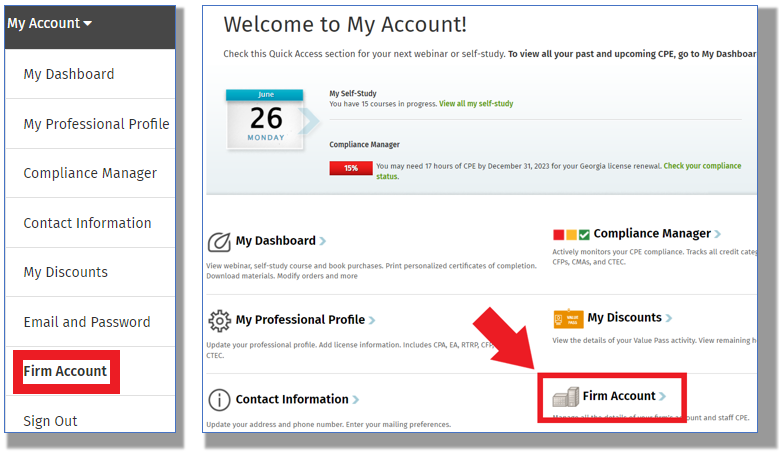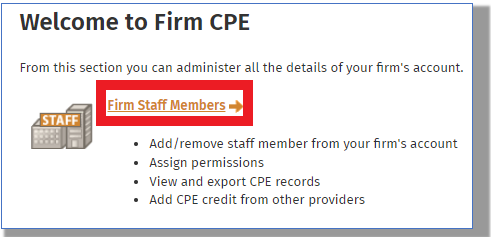Once a Firm Account has been created Staff Members can be added to the Account.
- Navigate to the My Account > Firm Account > Firm Staff Members area either through the menu on the top right or in the My Account area:
- Select the Firm Staff Members option:
- Click on the “Add Staff” button on the lower right of the page:
- Enter the staff members' email addresses separated by a comma and click "Submit":
- Confirm the addresses are correct and click on the "Submit" button or click cancel to correct:
- CCH CPELink will create accounts for each staff member and put them in the firm account. All names will be set up based on the email address - advise your staff to update their name if necessary upon logging in.
- The newly created staff members will each receive an email confirmation will instructions regarding logging in:
- Once the new account has been created, the new staff member will have to access the CCH CPELink Login Page and use the "Forgot Password link" feature to access CCH CPELink.
- Please Note:
- Creating new staff member accounts can only be done by the Delegated Admin or any other staff members with Admin rights
- New Staff Member accounts require a Firm Account to be set up first
- For additional assistance getting access to a newly created account, please reach out to the Chat Team on the site.
- Please Note:
- To see a full list of the firm's staff members and their email addresses, anyone with "Admin" rights can go to the My Account > Firm Account > Firm Staff Members area and click on the "Export Staff Member list" button. This will open a CSV file with all staff members associated to the firm.
- If a staff member is not showing up on the list below but already has an account, use the same method above and re-add them to the firm using their email address. If they have another account from a previous employer, please reach out to the Chat agents on the site and they can assist in merging any accounts or updating email addresses.
- Click here for instructions on Assigning Firm Passes to newly created staff in CCH CPELink.
Removing a Staff Member
- If a staff member no longer needs to be part of your firm, their account can be removed by accessing the My Account > Firm Account > Firm Staff Members area, clicking on the individual's name, and then clicking the "Remove" link:
- Upon clicking the "Remove" link, a verification box will pop up, click "Yes":
- If the staff member has been removed by accident, simply re-add as a new staff member according to the instructions above.