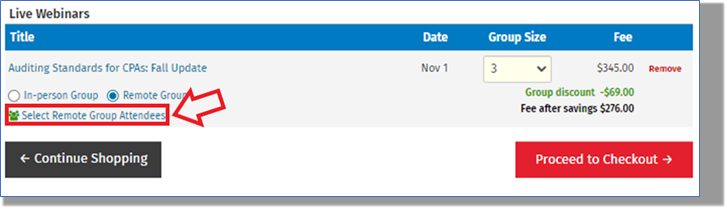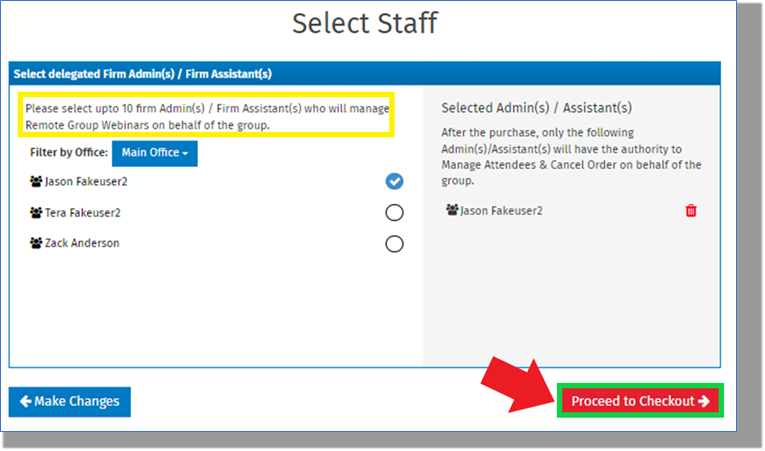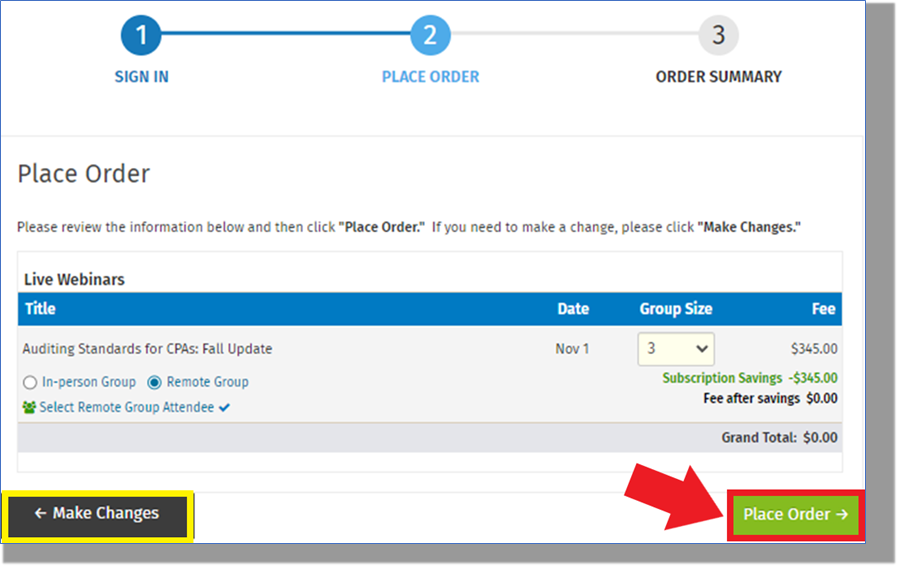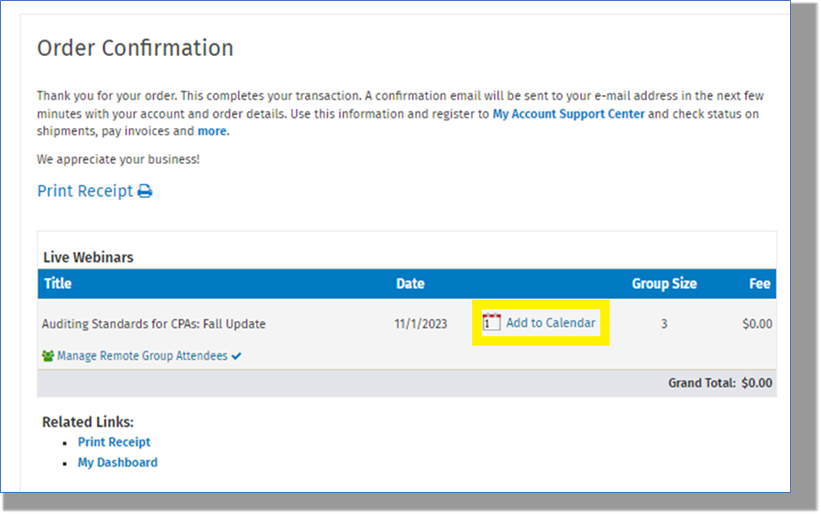- Login to CCH CPELink using your credentials
- Click on the "Webinars" tab or use the Search to find a webinar.
- Click on the name of the webinar you'd like to register your staff in and select the "Remote Group" group option and select the number of attendees and click the red "Add to Cart" button towards the bottom of the page:
- Click on the "Select Group Attendees" link:
- In the "Select Group Attendees" box, click on the circles to the right of the staff members' names and click on "Submit":
- Those staff members with an active subscription will be indicated by a star. Any without a subscription will show up with a cost when checking out.
- Click on the red "Proceed to Checkout" button to continue registering staff:
- Select any Admins from your staff that may need access to make updates/changes to the group list PRIOR to the start of the webinar and click the "Proceed to Checkout" button. The individual setting up the registrations will be selected by default.
- Review the selected choices, make any changes necessary and click on the "Place Order" button:
- On the "Order Confirmation" page, the option to download a calendar invite will be available to send to your staff using your email provider. Each attendee should also receive a confirmation email that they have been registered for the webinar as well.
- Click here for instructions on how to attend a webinar. Please note each attendee will be able to access the webinar 15 minutes prior to the start in the "My Dashboard > Webinars > Upcoming" area.
UPDATE - October 2025
We've enhanced functionality of this feature to now allow for "saved" registrations.
Are you trying to register multiple staff to attend a live webinar remotely and don't know how many staff are going to attend yet? Now you can select those that you know of at the time of registration and then come back and either complete the registration by filling up the additional spots or make edits to the list prior to the date of webinar.
By accessing the My Dashboard area, you'll be able to make edits/changes to the list and finalize the list:
Once the "Submit Final List" button has finalized the list of attendees, emails will go out to each staff member letting them know they've been registered. If the list isn't finalized prior to the date of the webinar, only those initially selected will be registered for the webinar.