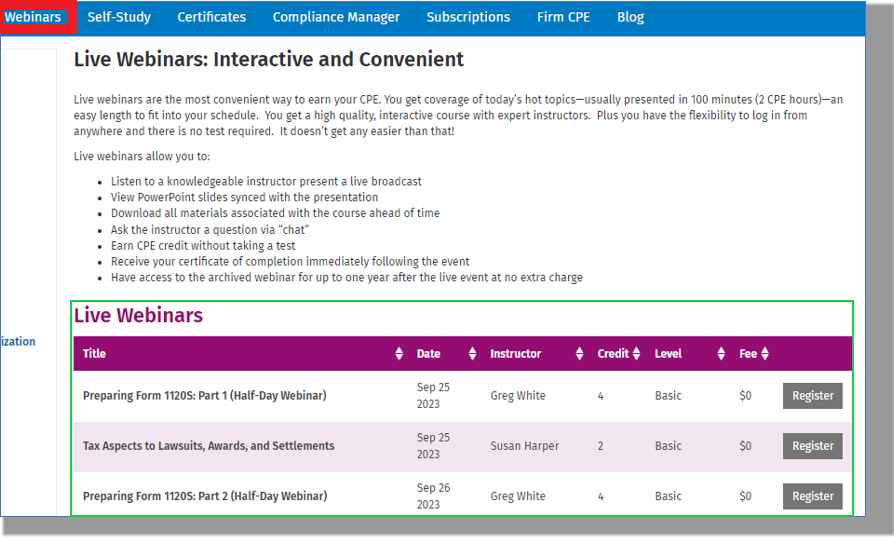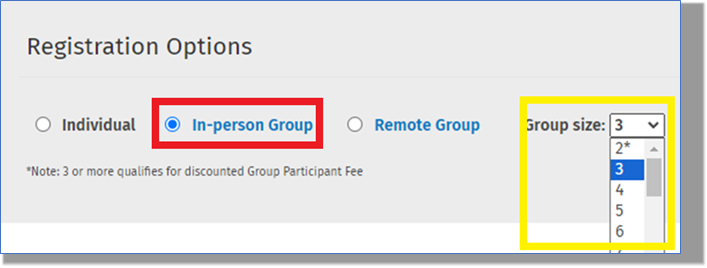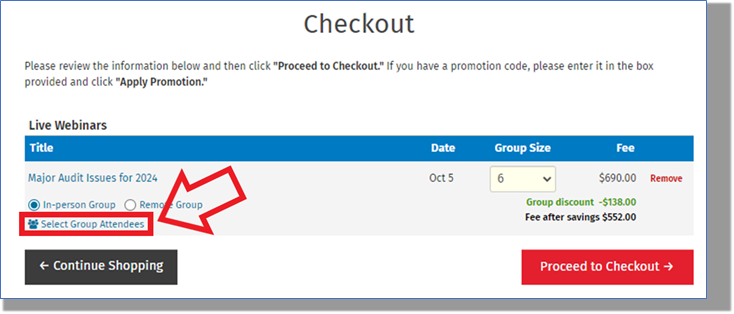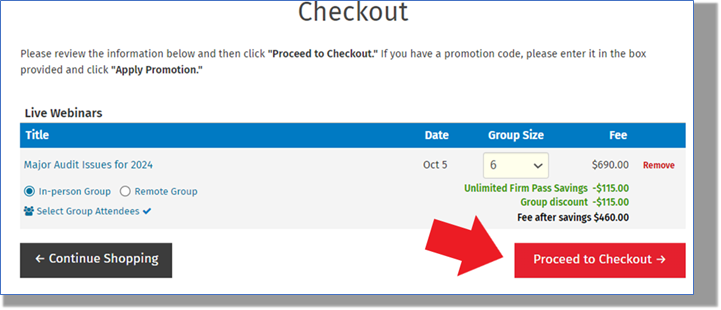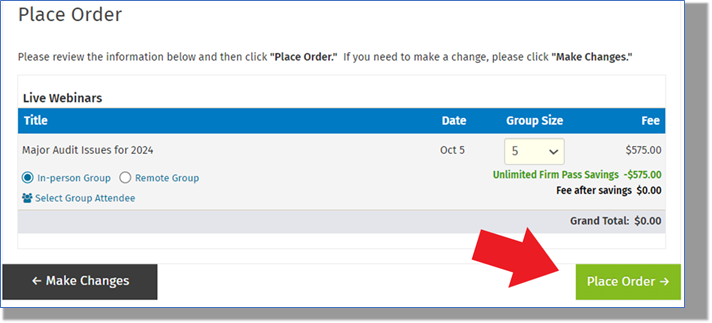If your staff will be attending a webinar as a group in the same location (like a boardroom or meeting room), follow the below steps to register a group of staff. to a webinar. See this article for how to complete attendance after the session is over.
Registering a Group for a Webinar
- Login to CCH CPELink using your credentials
- Click on the "Webinars" tab or use the Search to find a webinar.
- Click on the name of the webinar you'd like to register your staff in and select the "In-person" group option and select the number of attendees and click the red "Add to Cart" button towards the bottom of the page:
- Click on the "Select Group Attendees" link:
- In the "Select Group Attendees" box, click on the circles to the right of the staff members' names and click on "Submit":
- Click on the red "Proceed to Checkout" button to continue registering staff:
- Select a "Main Contact" from the staff registered and click on the red "Proceed to Checkout" button again. This will be the individual responsible for logging in to CCH CPELink 15 minutes prior to the start of the webinar. The Main Contact will also be responsible for "taking attendance" once the webinar is over All course-related communications will be sent to this individual.
- Click on the green "Place Order" button to complete the registration:
- On the "Order Confirmation" page, the option to download a calendar invite will be available to send to your staff using your email provider.
- Click here for instructions on how to attend a webinar. Please note the Main Contact will be the one who will be logging in 15 prior to the webinar starting.
- For instructions on how to take attendance after the webinar has concluded, please follow this link.
- PLEASE NOTE: If all attendees are NOT selected prior to the webinar, but a Main Contact has, the main contact can enter those names in afterwards and it is not necessary to select staff during registration. This will ONLY work for bulk hour Subscribers, Firm Pass users MUST select attendees before hand.
- Click on the "Select Group Attendees" link: