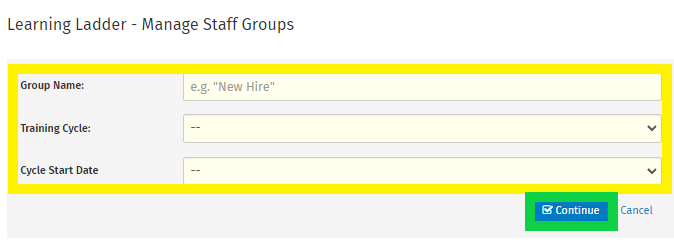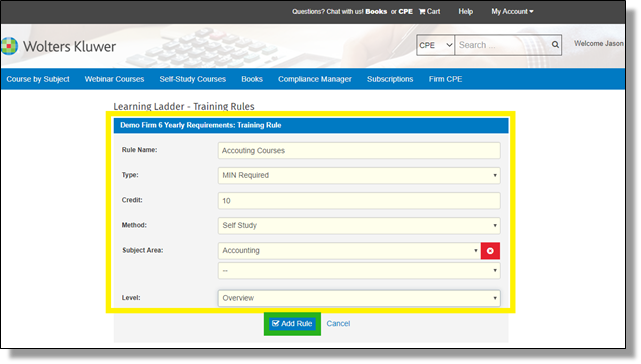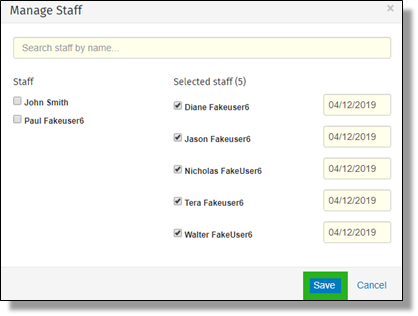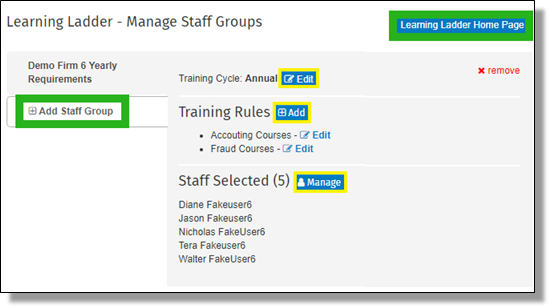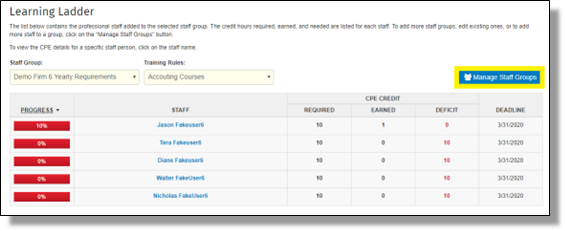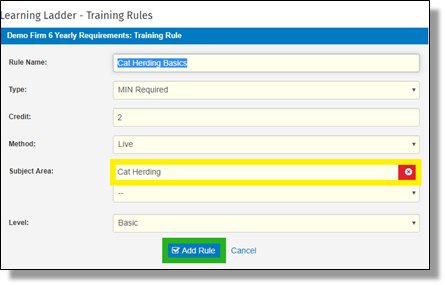Learning Ladders can be used to set CPE Requirements specifically for the staff of your Organization or Firm using a similar structure as used by other Boards of Accountancy. A Learning Ladder is structured by creating a “Staff Group” that allows you to build “Rules” that contain a required amount of CPE to be completed for a specific Subject Area (based on NASBA’s suggested Subject Areas). Customized Subject Areas can be created as well.
In addition to monitoring the Staff’s Learning Ladders within the “Learning Ladders” area, an Admin can also view the progress in Compliance Manager (for those staff members who have their license information updated in their profile).
Creating a Learning Ladder
*Please note, prior to getting started, Users managing the Learning Ladder feature will need to have Admin rights. These can be set up in the Firm CPE > Firm Professional Staff area by the Firm’s Delegated Admin.
- Navigate to Firm CPE > Learning Ladder
- Start by creating a Staff Group:
- Group Name – this will be the name of the Learning Ladder (ex. New Hires)
- Training Cycle – selecting whether the Learning Ladder will be an annual, biennial or triennial requirement for staff members
- Cycle Start – when the Learning Ladder will start: January 1st or the Staff Start Date.
- Once these have been selected, click the “Continue” button
- Start creating the ladder by designing rules for the Learning Ladder. These will be the learning requirements based on course Subject Areas that have been defined by the firm. Please note: Learning Ladders do NOT allow for assigning individual courses. Learning Ladders allow for an Organization to mimic and customize regulatory requirements similar to the way State Boards set their CPE requirements.
- Rule Name: This will be representative of the goal of the requirement. Example: “Tax Courses”
- Type: select whether there is a minimum or maximum number of allowed CPE for this Rule.
- Credit: The amount of credits required.
- Method: Determination of whether the credits need to come from either Live (this includes Webinars) or Self-Study courses. “All” will designate either modality.
- Subject Area: One of the pre-set NASBA approved fields of study or one can be customized based on the Organization’s needs.
- Level: Specify whether the courses meeting this requirement need to be at a certain level of program knowledge.
- Click the "Add Rule" button:
- Repeat the previous 2 steps as necessary to complete the Learning Ladder requirements. The individual rules can be as simple or complex as required but it may be beneficial to simplify by limiting 1 rule per Subject Area.
-
Click the “Done” link when you are finished creating Rules.
- Select the Staff you’d like to register for the Learning Ladder and click the “Save” button.
- When completed the “Manage Staff Group” page will be available. If changes or updates are necessary, this area is where the Learning Ladder can be updated.
- The "Add Staff Group" link can be used to make additional Learning Ladders.
Creating Customized Subject Areas
Generally the NASBA Subject Areas are best to use when deciding what requirements the organization wants to set for staff. There is, however, additional functionality to update and create custom subject areas that may be utilized by your staff.
- Navigate to to Firm CPE > Learning Ladder and start by adding a new Staff Group or Editing an existing Learning Ladder by clicking on the "Manage Staff Groups" button:
- Create/Edit a “Training Rule” and use the drop-down on the Subject Area filed to select “Other” – this will open the field and the customized subject area can be entered. Click the “Add Rule” button when finished.
- When the customized topic has been added to the rule(s) - it will be available as an option to assign when utilizing the "Add Course" function to track external training.